Convert DCX to JNG
Convert DCX images to JNG format, edit and optimize images online and free.

The DCX file extension, standing for ZSoft Multi-page Paintbrush Image, is a raster image format developed by ZSoft Corporation. It is primarily used for creating multi-page digital fax files, containing a sequence of PCX images. Each DCX file begins with a small header identifying the file, followed by multiple embedded PCX files. This format was widely adopted in early digital faxing and document imaging applications due to its ability to handle multiple pages within a single file.
The JPEG Network Graphics (JNG) file extension is designed for storing JPEG-encoded image data within the PNG file format. Introduced as part of the MNG (Multiple-image Network Graphics) format, JNG was created to provide a flexible, high-quality image format that supports both lossy and lossless compression. It is particularly useful in applications requiring the integration of JPEG compression within a wider range of data types and multimedia elements. Though not widely adopted, JNG offers enhanced compatibility and versatility for complex imaging tasks in computer graphics and web development.
Drag & drop any DCX file from your device or click the Choose File button to proceed.
Use the tools available for converting DCX to JNG and click the Convert button.
Give it a moment for the JNG conversion to complete, then download your file afterward.
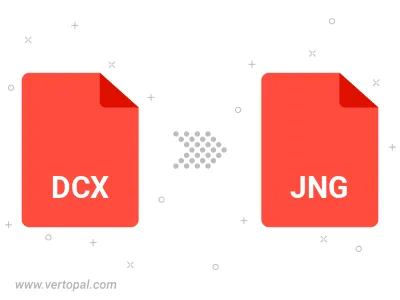
To change DCX format to JNG, upload your DCX file to proceed to the preview page. Use any available tools if you want to edit and manipulate your DCX file. Click on the convert button and wait for the convert to complete. Download the converted JNG file afterward.
Follow steps below if you have installed Vertopal CLI on your macOS system.
cd to DCX file location or include path to your input file.Follow steps below if you have installed Vertopal CLI on your Windows system.
cd to DCX file location or include path to your input file.Follow steps below if you have installed Vertopal CLI on your Linux system.
cd to DCX file location or include path to your input file.