Convert DCX to PNG
Convert DCX images to PNG format, edit and optimize images online and free.

The DCX file extension, standing for ZSoft Multi-page Paintbrush Image, is a raster image format developed by ZSoft Corporation. It is primarily used for creating multi-page digital fax files, containing a sequence of PCX images. Each DCX file begins with a small header identifying the file, followed by multiple embedded PCX files. This format was widely adopted in early digital faxing and document imaging applications due to its ability to handle multiple pages within a single file.
The Portable Network Graphics (PNG) file extension, established in 1996, serves as a widely-used raster graphics format that supports lossless data compression. Initially developed as a superior, patent-free replacement for the GIF format, PNG is prevalent in the IT industry for web design, digital photography, and complex graphics due to its capability to handle detailed images with transparent backgrounds and its extensive color range. Known for maintaining high-quality visuals without increasing file size significantly, PNG remains an indispensable tool in professional digital imaging and web development.
Upload a DCX image by dragging it into the designated area.
Customize the DCX to PNG conversion using available tools before confirming.
After the PNG conversion finishes, click Download to retrieve the file.
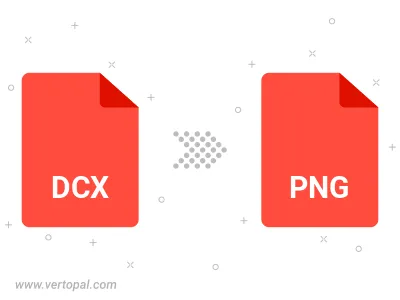
Rotate DCX to right (90° clockwise), to left (90° counter-clockwise), 180°, and convert it to PNG.
Flip DCX vertically and/or horizontally (flop), and convert it to PNG.
Convert DCX to PNG and change the compression without loosing quality. A trade-off between file size and decoding speed.
Convert DCX to Black & White (monochrome) PNG, 8-bit Grayscale PNG, 24-bit RGB PNG, and 32-bit RGBA PNG.
Convert DCX to interlaced PNG.
Execute Vertopal CLI commands to convert DCX image into PNG image.
cd to move into the DCX directory or include the path.