PNG Converter
Convert PNG images to a variety of formats, edit and optimize images online and free.

The Portable Network Graphics (PNG) file extension, established in 1996, serves as a widely-used raster graphics format that supports lossless data compression. Initially developed as a superior, patent-free replacement for the GIF format, PNG is prevalent in the IT industry for web design, digital photography, and complex graphics due to its capability to handle detailed images with transparent backgrounds and its extensive color range. Known for maintaining high-quality visuals without increasing file size significantly, PNG remains an indispensable tool in professional digital imaging and web development.
Choose your PNG image for uploading to our PNG converter.
Select an output format you want.
Once the convert is complete, you can download the final file.
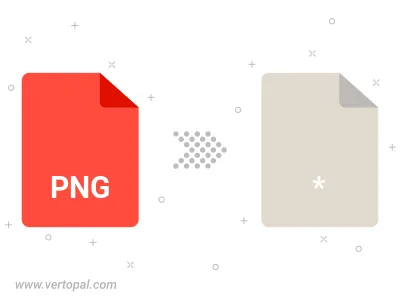
Rotate PNG to right (90° clockwise), to left (90° counter-clockwise), 180°, and convert it to a variety of formats.
Flip PNG vertically and/or horizontally (flop), and convert it to a variety of formats.
Follow steps below if you have installed Vertopal CLI on your macOS system.
cd to PNG file location or include path to your input file.Follow steps below if you have installed Vertopal CLI on your Windows system.
cd to PNG file location or include path to your input file.Follow steps below if you have installed Vertopal CLI on your Linux system.
cd to PNG file location or include path to your input file.