Convert DDS to UIL
Convert DDS images to UIL format, edit and optimize images online and free.

The DirectDraw Surface (DDS) file extension is used primarily for storing graphical textures and cubic environment maps in the field of computer technology. Introduced by Microsoft with DirectX 7.0, DDS files facilitate efficient loading and storage of texture data, crucial for rendering 3D graphics in real-time applications like video games and simulation software. These files support both uncompressed and compressed formats, leveraging S3 Texture Compression (S3TC) to optimize memory usage and performance. DDS files are indispensable in modern graphics programming, enabling quick texture manipulation and robust graphical asset management.
The UIL file extension stands for User Interface Language and is associated with the X-Motif UIL Table. It is a plain text file format used by the UIL compiler to create user interfaces for the X Window System. UIL files define menus, buttons, dialog boxes, and other graphical user interface components. Introduced by The Open Group, this format allows developers to describe the initial state of a user interface, including widgets, resources, and callbacks. The UIL file is compiled into a UID file, which can be accessed by Motif Resource Management functions within an application.
Drag and drop or manually select the DDS file from your system.
Select customization options for DDS to UIL conversion, then click Convert.
Give the converter a few seconds, then download your UIL file.
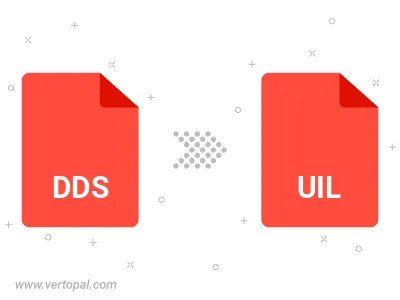
The Vertopal CLI ensures reliable conversion of DDS image into UIL image formats.