Convert DICOM to JNG
Convert DICOM images to JNG format, edit and optimize images online and free.

DICOM, or Digital Imaging and Communications in Medicine, is a standardized file format used in the field of medical imaging. It facilitates the storage, exchange, and transmission of medical images and related information between devices from different manufacturers, ensuring interoperability in healthcare environments. Originating from efforts by the National Electrical Manufacturers Association (NEMA) and the American College of Radiology (ACR) in the 1980s, DICOM's evolution has played a crucial role in the development of advanced medical imaging technologies and systems.
The JPEG Network Graphics (JNG) file extension is designed for storing JPEG-encoded image data within the PNG file format. Introduced as part of the MNG (Multiple-image Network Graphics) format, JNG was created to provide a flexible, high-quality image format that supports both lossy and lossless compression. It is particularly useful in applications requiring the integration of JPEG compression within a wider range of data types and multimedia elements. Though not widely adopted, JNG offers enhanced compatibility and versatility for complex imaging tasks in computer graphics and web development.
Start uploading a DICOM image by clicking the Choose File button or drag & dropping your DICOM file.
Check the file preview quickly and use DICOM to JNG tools if you need to change the conversion settings.
Once the convert is complete, you can download the final JNG file.
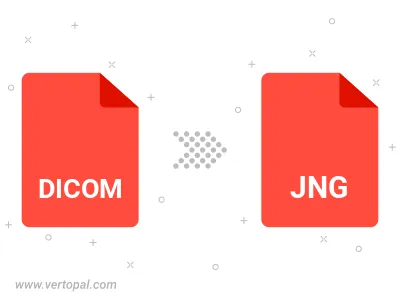
To change DICOM format to JNG, upload your DICOM file to proceed to the preview page. Use any available tools if you want to edit and manipulate your DICOM file. Click on the convert button and wait for the convert to complete. Download the converted JNG file afterward.
Follow steps below if you have installed Vertopal CLI on your macOS system.
cd to DICOM file location or include path to your input file.Follow steps below if you have installed Vertopal CLI on your Windows system.
cd to DICOM file location or include path to your input file.Follow steps below if you have installed Vertopal CLI on your Linux system.
cd to DICOM file location or include path to your input file.