Convert DICOM to SR
Convert DICOM images to SR format, edit and optimize images online and free.

DICOM, or Digital Imaging and Communications in Medicine, is a standardized file format used in the field of medical imaging. It facilitates the storage, exchange, and transmission of medical images and related information between devices from different manufacturers, ensuring interoperability in healthcare environments. Originating from efforts by the National Electrical Manufacturers Association (NEMA) and the American College of Radiology (ACR) in the 1980s, DICOM's evolution has played a crucial role in the development of advanced medical imaging technologies and systems.
The Sun Raster (SR) file extension, is a raster graphics file format developed by Sun Microsystems for use on their SunOS operating system. This format, which stores black-and-white, grayscale, and color bitmapped data, was widely used in UNIX-based systems and supported by various imaging applications. The Sun Raster format includes a header, an optional color map, and the bitmapped image data. Although it does not support transparency, it remains a simple and widely distributed bitmap format.
Select a DICOM image from your computer, or drag & drop it on the page.
Choose any DICOM to SR converter tools for a customized conversion, and click Convert.
Let the conversion process finish, then download your SR image.
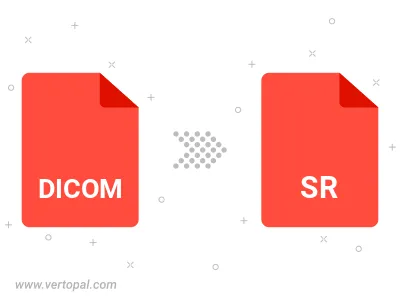
To change DICOM format to SR, upload your DICOM file to proceed to the preview page. Use any available tools if you want to edit and manipulate your DICOM file. Click on the convert button and wait for the convert to complete. Download the converted SR file afterward.
Follow steps below if you have installed Vertopal CLI on your macOS system.
cd to DICOM file location or include path to your input file.Follow steps below if you have installed Vertopal CLI on your Windows system.
cd to DICOM file location or include path to your input file.Follow steps below if you have installed Vertopal CLI on your Linux system.
cd to DICOM file location or include path to your input file.