Convert DPX to JNG
Convert DPX images to JNG format, edit and optimize images online and free.

The DPX (Digital Picture Exchange) 2.0 file format is a widely adopted standard for exchanging high-quality, resolution-independent, pixel-based images, primarily used in the film and post-production industries. Developed by the Society of Motion Picture and Television Engineers (SMPTE), DPX files store individual frames of scanned film or digital images, supporting both color and grayscale data. Introduced in 1994 and updated to version 2.0, DPX facilitates the transfer of digital images for film recording and digital cinema projection, ensuring consistent image quality across different platforms and devices.
The JPEG Network Graphics (JNG) file extension is designed for storing JPEG-encoded image data within the PNG file format. Introduced as part of the MNG (Multiple-image Network Graphics) format, JNG was created to provide a flexible, high-quality image format that supports both lossy and lossless compression. It is particularly useful in applications requiring the integration of JPEG compression within a wider range of data types and multimedia elements. Though not widely adopted, JNG offers enhanced compatibility and versatility for complex imaging tasks in computer graphics and web development.
Drag and drop a DPX file into the upload area to start conversion.
Refine the DPX image using tools before converting to JNG.
Click Download after the JNG conversion ends to get your file.
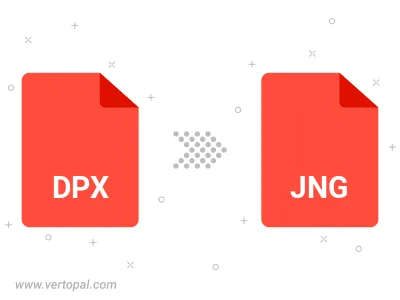
After setup, the Vertopal CLI tool converts DPX image seamlessly into JNG image.
cd to reach the DPX folder or reference the path.