Convert EPI to MNG
Convert EPI images to MNG format, edit and optimize images online and free.

The EPI file extension stands for Encapsulated PostScript Interchange, a format developed by Adobe in the late 1980s. It facilitates the integration of vector graphics and text into documents for high-resolution printing. EPI files, a variant of EPS, are primarily used in graphic design and desktop publishing to ensure consistent and scalable image quality. This format employs Adobe's PostScript language to describe the appearance of a single page, making it ideal for embedding illustrations in various documents.
The MNG (Multiple-image Network Graphics) file extension is a specialized format for animated images, originating from the creators of the PNG format. Developed in 1999, MNG supports features like image sequences, transparency, and JPEG data embedding, making it useful for complex animations and graphics interchange. Primarily utilized in web applications and multimedia presentations, it offers efficient compression and high-quality visual representation, catering to the needs of graphics-intensive environments.
Select a EPI file from your computer to initiate the upload.
Refine the EPI image using tools before converting to MNG.
Allow the system to complete the MNG conversion, then download your file.
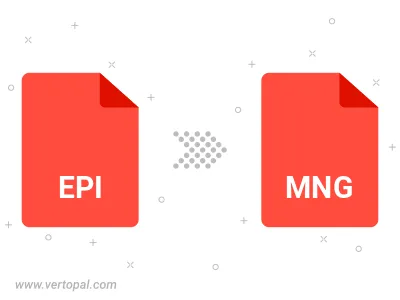
Once installed, Vertopal CLI supports conversion of EPI image into MNG image.
cd to reach the EPI folder or reference the path.