Convert FL32 to XBM
Convert FL32 images to XBM format, edit and optimize images online and free.

The FL32 file extension stands for FilmLight Floating-point Image, used primarily within the Baselight color grading and finishing platform developed by FilmLight. This format supports high dynamic range imaging by utilizing 32-bit floating-point precision, ensuring accurate color representation and extensive post-production flexibility. Introduced to meet the demanding requirements of professional film and video production, FL32 files facilitate advanced color correction and visual effects workflows, maintaining high fidelity throughout the editing process.
The XBM (X11 Bitmap Graphic) file extension is a plain-text binary file format historically used in the X Window System to store monochrome bitmap images. Its primary use is for defining small, simple graphics such as icons and cursors. Originating from the 1980s, XBM files enable the inclusion of image data directly in C source code, facilitating easy integration and compilation within applications. While their use has declined with the advent of more advanced graphics formats, XBMs remain relevant for legacy systems and specific low-resource environments.
Click the Choose File button to select the FL32 file.
Use any available FL32 to XBM tools on the preview page and click Convert.
Let the conversion process finish, then download your XBM image.
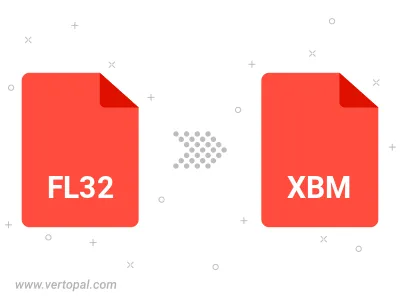
To change FL32 format to XBM, upload your FL32 file to proceed to the preview page. Use any available tools if you want to edit and manipulate your FL32 file. Click on the convert button and wait for the convert to complete. Download the converted XBM file afterward.
Follow steps below if you have installed Vertopal CLI on your macOS system.
cd to FL32 file location or include path to your input file.Follow steps below if you have installed Vertopal CLI on your Windows system.
cd to FL32 file location or include path to your input file.Follow steps below if you have installed Vertopal CLI on your Linux system.
cd to FL32 file location or include path to your input file.