Convert FLAC to 8SVX
Convert FLAC audios to 8SVX format, edit and optimize audios online and free.

FLAC, or Free Lossless Audio Codec, is a widely utilized audio format offering lossless compression, meaning it retains the original audio quality while reducing file size. Originating in 2001, FLAC has become a standard for high-fidelity audio archiving and distribution, favored for its open-source nature, ensuring broad compatibility and extensive support in various software and devices. It is extensively used by audiophiles, musicians, and professionals seeking optimal audio quality without the large file sizes associated with uncompressed formats like WAV.
The 8SVX (8-Bit Sampled Voice) file format, developed by Electronic Arts as part of the Interchange File Format (IFF) standard, is used for storing 8-bit pulse-code modulation (PCM) audio on Amiga computers. Introduced in the 1980s, it was primarily used in video games, multimedia applications, and digital sound processing, enabling efficient sound playback. 8SVX files supported compression and multi-channel audio, making them ideal for memory-limited environments. Despite advancements in audio technology, 8SVX remains significant in retro computing and emulation, preserving Amiga's audio heritage.
Click Choose File and pick the FLAC audio required for conversion.
Select tools to convert your FLAC audio into a 8SVX audio, then click Convert.
Click Download after the 8SVX conversion ends to get your file.
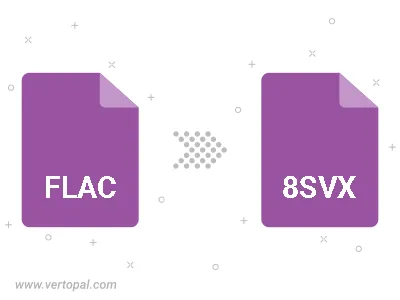
Trim & cut FLAC and convert it to 8SVX.
Vertopal CLI enables structured conversion from FLAC audio to 8SVX audio.