Convert FLAC to MP3
Convert FLAC audios to MP3 format, edit and optimize audios online and free.

FLAC, or Free Lossless Audio Codec, is a widely utilized audio format offering lossless compression, meaning it retains the original audio quality while reducing file size. Originating in 2001, FLAC has become a standard for high-fidelity audio archiving and distribution, favored for its open-source nature, ensuring broad compatibility and extensive support in various software and devices. It is extensively used by audiophiles, musicians, and professionals seeking optimal audio quality without the large file sizes associated with uncompressed formats like WAV.
MP3, short for MPEG Audio Layer 3, is a digital audio coding format that revolutionized music storage and distribution. Developed by the Moving Picture Experts Group (MPEG), it was first introduced in the early 1990s. Its primary advantage lies in its ability to compress audio files significantly without major loss in sound quality, making it ideal for efficient storage and transmission over the internet. MP3 files are widely used for music playback on various digital devices, including computers, smartphones, and portable media players, due to their balance of compression efficiency and sound fidelity.
Select a FLAC file from your computer to initiate the upload.
Use conversion tools to process FLAC audio into MP3 audio.
Finalize the MP3 audio conversion and proceed with downloading the file.
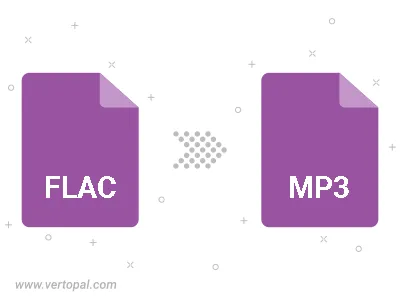
Trim & cut FLAC and convert it to MP3.
Convert FLAC to MP3 and set the output channels to Mono (1.0) or Stereo (2.0).
Convert FLAC to MP3 and set the bitrate for the audio track. Choose from Constant Bitrate (CBR) or Variable Bitrate (VBR), or leave it to Auto, to automatically choose a bitrate based on the source file.
Once installed, Vertopal CLI supports conversion of FLAC audio into MP3 audio.