Convert FON to T42
Convert FON fonts to T42 format, edit and optimize fonts online and free.

The FON file extension, part of the Windows Font Library, refers to a font library file used in Microsoft Windows 3.x. It is essentially an executable file renamed to FON, containing a collection of FNT files, which are bitmapped or stroked fonts. These files were used by applications to access system fonts. However, FON files are now obsolete, having been replaced by TrueType and OpenType fonts due to their limitations, such as the inability to resize fonts. The Microsoft Windows Font Viewer can open FON files.
The T42 file extension stands for Type 42 and is primarily used for PostScript fonts, which are TrueType fonts encapsulated in a PostScript wrapper. This format was developed by Adobe Systems to enable the use of TrueType fonts in PostScript environments, facilitating compatibility and high-quality font rendering in printing and digital media. Type 42 fonts are widely utilized in desktop publishing and graphic design due to their scalability and precision.
Start uploading a FON font by clicking the Choose File button or drag & dropping your FON file.
Use any available FON to T42 tools on the preview page and click Convert.
Let the conversion process finish, then download your T42 font.
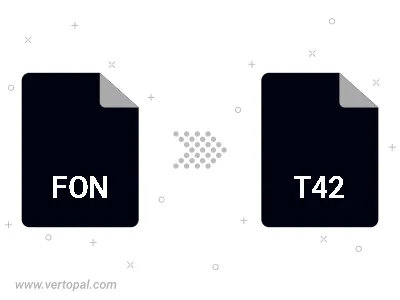
Convert FON to T42, re-encode to a different character set, and compact font by removing empty character slots.
Convert FON to T42 in a unicode range selection.
To change FON format to T42, upload your FON file to proceed to the preview page. Use any available tools if you want to edit and manipulate your FON file. Click on the convert button and wait for the convert to complete. Download the converted T42 file afterward.
Follow steps below if you have installed Vertopal CLI on your macOS system.
cd to FON file location or include path to your input file.Follow steps below if you have installed Vertopal CLI on your Windows system.
cd to FON file location or include path to your input file.Follow steps below if you have installed Vertopal CLI on your Linux system.
cd to FON file location or include path to your input file.