Convert G4 to PNG
Convert G4 images to PNG format, edit and optimize images online and free.

The G4 file extension, standing for CCITT Group 4 Fax Image, is a specialized format used primarily for storing black-and-white facsimile (fax) images. Its origins trace back to the Consultative Committee for International Telegraphy and Telephony (CCITT), now known as the ITU-T, which developed the Group 4 standard in the 1980s to improve fax transmission efficiency over digital networks. This format employs a high compression ratio to reduce file size while maintaining image quality, making it ideal for archiving documents and transmitting faxes in professional and business environments.
The Portable Network Graphics (PNG) file extension, established in 1996, serves as a widely-used raster graphics format that supports lossless data compression. Initially developed as a superior, patent-free replacement for the GIF format, PNG is prevalent in the IT industry for web design, digital photography, and complex graphics due to its capability to handle detailed images with transparent backgrounds and its extensive color range. Known for maintaining high-quality visuals without increasing file size significantly, PNG remains an indispensable tool in professional digital imaging and web development.
Drag & drop any G4 file from your device or click the Choose File button to proceed.
Use the tools available for converting G4 to PNG and click the Convert button.
Wait a few moments for the converter to complete its job, then download your PNG file.
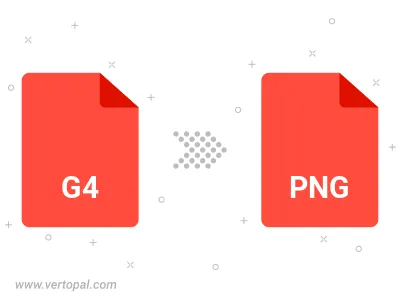
Rotate G4 to right (90° clockwise), to left (90° counter-clockwise), 180°, and convert it to PNG.
Flip G4 vertically and/or horizontally (flop), and convert it to PNG.
Convert G4 to PNG and change the compression without loosing quality. A trade-off between file size and decoding speed.
Convert G4 to Black & White (monochrome) PNG, 8-bit Grayscale PNG, 24-bit RGB PNG, and 32-bit RGBA PNG.
Convert G4 to interlaced PNG.
To change G4 format to PNG, upload your G4 file to proceed to the preview page. Use any available tools if you want to edit and manipulate your G4 file. Click on the convert button and wait for the convert to complete. Download the converted PNG file afterward.
Follow steps below if you have installed Vertopal CLI on your macOS system.
cd to G4 file location or include path to your input file.Follow steps below if you have installed Vertopal CLI on your Windows system.
cd to G4 file location or include path to your input file.Follow steps below if you have installed Vertopal CLI on your Linux system.
cd to G4 file location or include path to your input file.