Convert JNX to UIL
Convert JNX images to UIL format, edit and optimize images online and free.

The JNX file extension stands for "BirdsEye JNX Raster Map" and is used by Garmin devices like the Alpha 100 and Montana 650 for navigating terrain. It contains a large raster map divided into small tiles for optimized rendering and includes an encrypted unit ID for the specific Garmin device. JNX files are part of the BirdsEye subscription service, allowing fast map rendering and supporting up to 5000 tiles per level. However, they are device-specific and cannot be created from other raster maps.
The UIL file extension stands for User Interface Language and is associated with the X-Motif UIL Table. It is a plain text file format used by the UIL compiler to create user interfaces for the X Window System. UIL files define menus, buttons, dialog boxes, and other graphical user interface components. Introduced by The Open Group, this format allows developers to describe the initial state of a user interface, including widgets, resources, and callbacks. The UIL file is compiled into a UID file, which can be accessed by Motif Resource Management functions within an application.
Drag & drop any JNX file from your device or click the Choose File button to proceed.
Check the file preview quickly and use JNX to UIL tools if you need to change the conversion settings.
After the convert is complete, click on the Download button to get your UIL image.
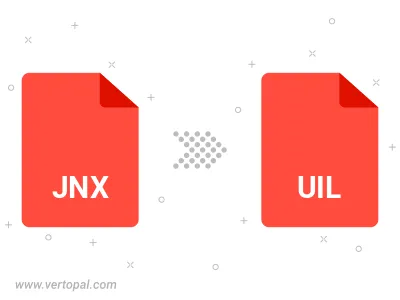
To change JNX format to UIL, upload your JNX file to proceed to the preview page. Use any available tools if you want to edit and manipulate your JNX file. Click on the convert button and wait for the convert to complete. Download the converted UIL file afterward.
Follow steps below if you have installed Vertopal CLI on your macOS system.
cd to JNX file location or include path to your input file.Follow steps below if you have installed Vertopal CLI on your Windows system.
cd to JNX file location or include path to your input file.Follow steps below if you have installed Vertopal CLI on your Linux system.
cd to JNX file location or include path to your input file.