Convert JNX to XPM
Convert JNX images to XPM format, edit and optimize images online and free.

The JNX file extension stands for "BirdsEye JNX Raster Map" and is used by Garmin devices like the Alpha 100 and Montana 650 for navigating terrain. It contains a large raster map divided into small tiles for optimized rendering and includes an encrypted unit ID for the specific Garmin device. JNX files are part of the BirdsEye subscription service, allowing fast map rendering and supporting up to 5000 tiles per level. However, they are device-specific and cannot be created from other raster maps.
The XPM (X PixMap) file extension is a format used for storing pixmap images, primarily in the X Window System for Unix-based systems. Developed in the late 1980s, it allows for the storage of images in plain text, making it human-readable and editable. XPM files are mainly utilized for defining icons and graphical elements in software applications. They support transparency and can be easily integrated into programming languages such as C, enhancing the customization and visual appeal of user interfaces. The format's simplicity and flexibility have cemented its role in software development and graphical design.
Start uploading a JNX image by clicking the Choose File button or drag & dropping your JNX file.
Check the file preview quickly and use JNX to XPM tools if you need to change the conversion settings.
After the convert is complete, click on the Download button to get your XPM image.
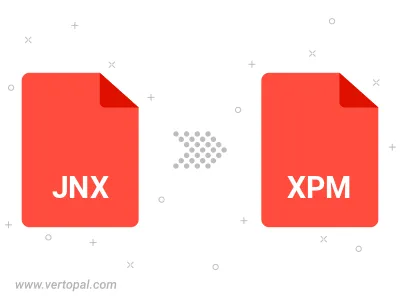
To change JNX format to XPM, upload your JNX file to proceed to the preview page. Use any available tools if you want to edit and manipulate your JNX file. Click on the convert button and wait for the convert to complete. Download the converted XPM file afterward.
Follow steps below if you have installed Vertopal CLI on your macOS system.
cd to JNX file location or include path to your input file.Follow steps below if you have installed Vertopal CLI on your Windows system.
cd to JNX file location or include path to your input file.Follow steps below if you have installed Vertopal CLI on your Linux system.
cd to JNX file location or include path to your input file.