Convert LTX to ORG
Convert LTX markup documents to ORG format, edit and optimize documents online and free.

An LTX file is a LaTeX Document. It contains LaTeX typesetting markup tags and properties that define the document structure and content. Primarily used in academia for creating scientific papers and journal articles, LTX files are plain text documents that can be edited with any text editor, though specialized LaTeX editors like MiKTeX and TeXworks offer helpful syntax highlighting. LaTeX, developed in the early 1980s by Leslie Lamport, is widely used for its precision in document formatting.
The ORG file extension, associated with Org Markup Language, is utilized in Emacs Org Mode. Originally developed by Carsten Dominik in 2003, Org Mode was designed to facilitate project planning, note-taking, and task management within the Emacs text editor. Its straightforward syntax allows for the efficient organization of plain text files, supporting features such as task lists, scheduling, and document structuring. Over time, it has become integral to workflows that emphasize both simplicity and powerful productivity capabilities.
Select the LTX markup document you want to process by browsing your computer.
Refine the LTX markup document using tools before converting to ORG.
Download your ORG markup document once the conversion process is complete.
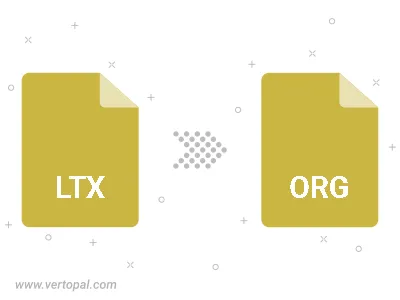
Use Vertopal CLI to process LTX markup document and export as ORG markup document.
cd to reach the LTX folder or reference the path.