Convert M4R to 8SVX
Convert M4R audios to 8SVX format, edit and optimize audios online and free.

The M4R file extension stands for MPEG-4 Ringtone and is primarily used for creating custom ringtones for Apple devices, particularly iPhones. This format, a variant of the standard MPEG-4 Audio (M4A), emerged alongside the introduction of the iPhone in 2007. M4R files utilize Advanced Audio Coding (AAC) for compression, ensuring high-quality sound in a compact file size. Their use is strictly tied to Apple's ecosystem, allowing users to personalize their device's ringtones through the iTunes platform. M4R's history is closely linked to the evolution of mobile technology and the personalization trend in smartphone usage.
The 8SVX (8-Bit Sampled Voice) file format, developed by Electronic Arts as part of the Interchange File Format (IFF) standard, is used for storing 8-bit pulse-code modulation (PCM) audio on Amiga computers. Introduced in the 1980s, it was primarily used in video games, multimedia applications, and digital sound processing, enabling efficient sound playback. 8SVX files supported compression and multi-channel audio, making them ideal for memory-limited environments. Despite advancements in audio technology, 8SVX remains significant in retro computing and emulation, preserving Amiga's audio heritage.
Choose the M4R audio you want to convert by browsing your device.
Select customization options for M4R to 8SVX conversion, then click Convert.
Finalize the 8SVX audio conversion and proceed with downloading the file.
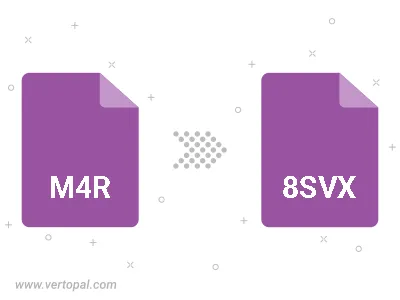
Trim & cut M4R and convert it to 8SVX.
Prepare Vertopal CLI to process M4R audio and deliver 8SVX audio.