Convert OPUS to AAC
Convert OPUS audios to AAC format, edit and optimize audios online and free.

Opus, associated with Opus Audio, is an open, royalty-free audio codec designed for high-quality voice and music streaming. Introduced by the Internet Engineering Task Force (IETF) in 2012, it adapts seamlessly to various applications like VoIP, videoconferencing, in-game chat, and live music performances. Known for its versatility, low latency, and high compression efficiency, Opus is widely adopted in modern communication platforms and web applications, making it a cornerstone in contemporary audio technology.
Advanced Audio Coding (AAC) is a digital audio file format designed to provide superior sound quality and compression efficiency compared to older formats like MP3. Developed in the late 1990s by a consortium of companies, including Fraunhofer IIS, Dolby, and Sony, AAC has become the standard audio format for various platforms, including Apple's iTunes and YouTube. It is widely used in streaming, broadcasting, and multimedia applications due to its ability to deliver high-fidelity audio at lower bit rates, making it ideal for bandwidth-constrained environments.
Start uploading a OPUS audio by clicking the Choose File button or drag & dropping your OPUS file.
Check the file preview quickly and use OPUS to AAC tools if you need to change the conversion settings.
After the convert is complete, click on the Download button to get your AAC audio.
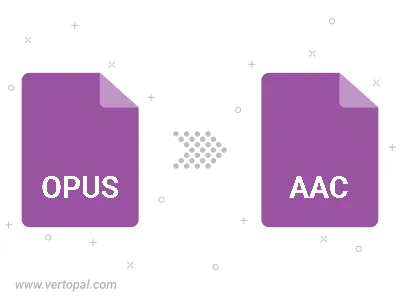
Trim & cut OPUS and convert it to AAC.
Convert OPUS to AAC and set the output channels to Mono (1.0) or Stereo (2.0).
To change OPUS format to AAC, upload your OPUS file to proceed to the preview page. Use any available tools if you want to edit and manipulate your OPUS file. Click on the convert button and wait for the convert to complete. Download the converted AAC file afterward.
Follow steps below if you have installed Vertopal CLI on your macOS system.
cd to OPUS file location or include path to your input file.Follow steps below if you have installed Vertopal CLI on your Windows system.
cd to OPUS file location or include path to your input file.Follow steps below if you have installed Vertopal CLI on your Linux system.
cd to OPUS file location or include path to your input file.