Convert OPUS to AIFF
Convert OPUS audios to AIFF format, edit and optimize audios online and free.

Opus, associated with Opus Audio, is an open, royalty-free audio codec designed for high-quality voice and music streaming. Introduced by the Internet Engineering Task Force (IETF) in 2012, it adapts seamlessly to various applications like VoIP, videoconferencing, in-game chat, and live music performances. Known for its versatility, low latency, and high compression efficiency, Opus is widely adopted in modern communication platforms and web applications, making it a cornerstone in contemporary audio technology.
AIFF stands for Audio Interchange File Format, a standard format for storing high-quality audio data used in professional audio and video applications. Introduced by Apple in 1988, AIFF files are uncompressed and lossless, ensuring pristine audio reproduction. Primarily utilized in audio software, digital workstations, and sound engineering, AIFF files maintain original sound quality, making them ideal for editing and mastering. Despite their large file size, their superior audio fidelity is highly valued in professional settings.
Start uploading a OPUS audio by clicking the Choose File button or drag & dropping your OPUS file.
Before clicking the Convert button, use any available OPUS to AIFF tools.
Wait a few moments for the converter to complete its job, then download your AIFF file.
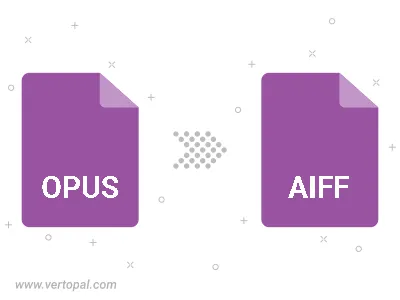
Trim & cut OPUS and convert it to AIFF.
Convert OPUS to AIFF and set the output channels to Mono (1.0) or Stereo (2.0).
To change OPUS format to AIFF, upload your OPUS file to proceed to the preview page. Use any available tools if you want to edit and manipulate your OPUS file. Click on the convert button and wait for the convert to complete. Download the converted AIFF file afterward.
Follow steps below if you have installed Vertopal CLI on your macOS system.
cd to OPUS file location or include path to your input file.Follow steps below if you have installed Vertopal CLI on your Windows system.
cd to OPUS file location or include path to your input file.Follow steps below if you have installed Vertopal CLI on your Linux system.
cd to OPUS file location or include path to your input file.