Convert PPT to PNG
Convert PPT presentation documents to PNG format, edit and optimize documents online and free.

PPT stands for "PowerPoint Presentation", a legacy file extension used by Microsoft PowerPoint, which is part of the Microsoft Office suite. Introduced in 1987, PPT files are primarily utilized for creating slide show presentations that include text, images, multimedia, and custom animations. Historically, the PPT format has been instrumental in business, education, and various professional settings for visually engaging presentations. It has since been succeeded by the PPTX format, which offers enhanced performance and security through XML-based structuring.
The Portable Network Graphics (PNG) file extension, established in 1996, serves as a widely-used raster graphics format that supports lossless data compression. Initially developed as a superior, patent-free replacement for the GIF format, PNG is prevalent in the IT industry for web design, digital photography, and complex graphics due to its capability to handle detailed images with transparent backgrounds and its extensive color range. Known for maintaining high-quality visuals without increasing file size significantly, PNG remains an indispensable tool in professional digital imaging and web development.
Select a PPT presentation document from your computer, or drag & drop it on the page.
Use any available convert tools on the preview page, and click Convert.
Once the convert is complete, you can download the final PNG file.
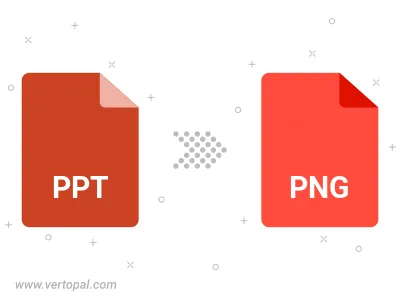
To change PPT format to PNG, upload your PPT file to proceed to the preview page. Use any available tools if you want to edit and manipulate your PPT file. Click on the convert button and wait for the convert to complete. Download the converted PNG file afterward.
Follow steps below if you have installed Vertopal CLI on your macOS system.
cd to PPT file location or include path to your input file.Follow steps below if you have installed Vertopal CLI on your Windows system.
cd to PPT file location or include path to your input file.Follow steps below if you have installed Vertopal CLI on your Linux system.
cd to PPT file location or include path to your input file.