Convert PS to AVS
Convert PS images to AVS format, edit and optimize images online and free.

The PostScript (PS) file extension stands for "PostScript", a dynamic page description language developed by Adobe in the early 1980s. Primarily used for desktop publishing, vector graphics, and printing tasks, PS files are particularly beneficial in ensuring high-quality output across various devices. As a precursor to PDFs, they encode textual and graphical content with great precision, facilitating consistent rendering on any platform. Renowned for their robust and flexible nature, PostScript files have played a pivotal role in digital typography and printing, underpinning many modern typesetting applications and output systems.
The AVS (Application Visualization System) X Image file format, developed by Stardent Computer for UNIX systems, is a high-end raster image format designed for scientific visualization and complex data representation. Its true-color images with an alpha channel provide superior image integrity and transparency capabilities, ensuring accurate and clear visual data. Despite the emergence of newer formats, AVS X Image's uncompressed nature maintains its relevance in professional IT applications.
Choose the PS image you want to convert by browsing your device.
Select tools to convert your PS image into a AVS image, then click Convert.
Click Download after the AVS conversion ends to get your file.
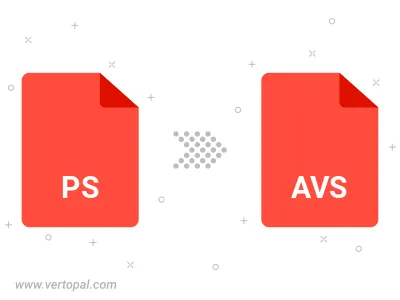
To change PS format to AVS, upload your PS file to proceed to the preview page. Use any available tools if you want to edit and manipulate your PS file. Click on the convert button and wait for the convert to complete. Download the converted AVS file afterward.
Prepare Vertopal CLI to process PS image and deliver AVS image.