Convert PS to BMP
Convert PS images to BMP format, edit and optimize images online and free.

The PostScript (PS) file extension stands for "PostScript", a dynamic page description language developed by Adobe in the early 1980s. Primarily used for desktop publishing, vector graphics, and printing tasks, PS files are particularly beneficial in ensuring high-quality output across various devices. As a precursor to PDFs, they encode textual and graphical content with great precision, facilitating consistent rendering on any platform. Renowned for their robust and flexible nature, PostScript files have played a pivotal role in digital typography and printing, underpinning many modern typesetting applications and output systems.
The BMP (Bitmap Image) file extension is a raster graphics format used primarily for storing digital images. Developed by Microsoft, BMP files retain high image quality due to their lack of compression, making them ideal for preserving detailed and colorful images. Introduced in the early days of Windows, BMP's simplicity and widespread compatibility have cemented its role in digital imaging, despite being superseded by more efficient formats in many applications.
Choose a PS image and upload it to the converter.
Select customization options for PS to BMP conversion, then click Convert.
When the BMP status is successful, download the file immediately.
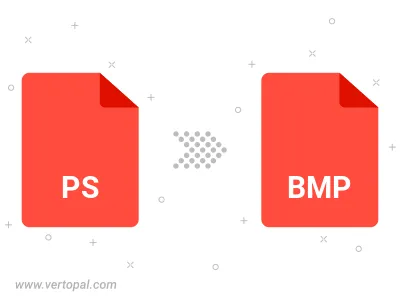
Rotate PS to right (90° clockwise), to left (90° counter-clockwise), 180°, and convert it to BMP.
Flip PS vertically and/or horizontally (flop), and convert it to BMP.
Convert PS to BMP version 2, BMP version 3, or BMP version 4.
With Vertopal CLI installed, you can convert PS image directly into BMP image.