Convert PS to JBIG
Convert PS images to JBIG format, edit and optimize images online and free.

The PostScript (PS) file extension stands for "PostScript", a dynamic page description language developed by Adobe in the early 1980s. Primarily used for desktop publishing, vector graphics, and printing tasks, PS files are particularly beneficial in ensuring high-quality output across various devices. As a precursor to PDFs, they encode textual and graphical content with great precision, facilitating consistent rendering on any platform. Renowned for their robust and flexible nature, PostScript files have played a pivotal role in digital typography and printing, underpinning many modern typesetting applications and output systems.
The JBIG (Joint Bi-level Image Group) file extension, standardized as ISO/IEC 11544 and ITU-T T.82 in 1993, is a lossless image compression format primarily used for binary images, such as those in fax transmissions. Developed by the Joint Bi-level Image Experts Group, JBIG offers significant compression efficiency over previous standards, achieving up to 50% better compression than Fax Group 4. Its history dates back to 1988 when ISO and CCITT collaborated to create a unified standard for bi-level image coding.
Choose your PS image for uploading to our PS converter.
For an advanced conversion, use the PS to JBIG optional tools available on the preview page and click the Convert button.
Give it a moment for the JBIG conversion to complete, then download your file afterward.
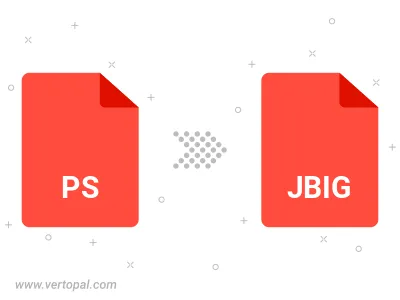
To change PS format to JBIG, upload your PS file to proceed to the preview page. Use any available tools if you want to edit and manipulate your PS file. Click on the convert button and wait for the convert to complete. Download the converted JBIG file afterward.
Follow steps below if you have installed Vertopal CLI on your macOS system.
cd to PS file location or include path to your input file.Follow steps below if you have installed Vertopal CLI on your Windows system.
cd to PS file location or include path to your input file.Follow steps below if you have installed Vertopal CLI on your Linux system.
cd to PS file location or include path to your input file.