Convert PS to JPEG
Convert PS images to JPEG format, edit and optimize images online and free.

The PostScript (PS) file extension stands for "PostScript", a dynamic page description language developed by Adobe in the early 1980s. Primarily used for desktop publishing, vector graphics, and printing tasks, PS files are particularly beneficial in ensuring high-quality output across various devices. As a precursor to PDFs, they encode textual and graphical content with great precision, facilitating consistent rendering on any platform. Renowned for their robust and flexible nature, PostScript files have played a pivotal role in digital typography and printing, underpinning many modern typesetting applications and output systems.
JPEG, short for Joint Photographic Experts Group, is a widely-used image file format for compressing digital photographs. Established in 1992 by the Joint Photographic Experts Group, it revolutionized digital imagery by providing efficient, lossy compression that maintains significant image quality. Primarily used in digital cameras, web graphics, and image sharing, JPEG files support full-color imaging with 24-bit depth, enabling detailed and high-quality photographs in relatively small file sizes.
Select the PS image you want to process by browsing your computer.
Use conversion tools to process PS image into JPEG image.
Finalize the JPEG image conversion and proceed with downloading the file.
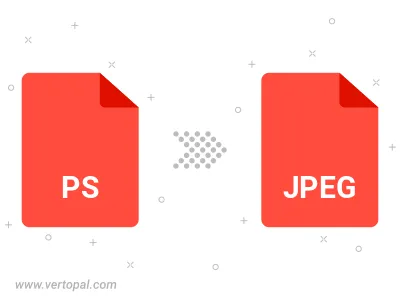
Rotate PS to right (90° clockwise), to left (90° counter-clockwise), 180°, and convert it to JPEG.
Flip PS vertically and/or horizontally (flop), and convert it to JPEG.
Convert PS to JPEG and change the JPEG quality by adjusting the JPEG compression level.
Convert PS to progressive JPEG.
Use Vertopal CLI to process PS image and export as JPEG image.