Convert PSB to DCX
Convert PSB images to DCX format, edit and optimize images online and free.

The PSB (Photoshop Large Document Format) file extension is utilized for handling exceptionally large images in Adobe Photoshop. Introduced to support projects exceeding the limitations of the traditional PSD format, PSB is optimized for files that surpass 30,000 by 30,000 pixels, accommodating up to 300,000 pixels in either dimension. This format is essential for professional photographers, graphic designers, and digital artists who work with high-resolution images, providing a robust solution for maintaining the integrity and quality of detailed visuals in complex projects. PSB's development has been integral to Adobe's efforts to enhance the capacity and efficiency of its image editing software, ensuring that professionals can work without restrictions on image size and complexity.
The DCX file extension, standing for ZSoft Multi-page Paintbrush Image, is a raster image format developed by ZSoft Corporation. It is primarily used for creating multi-page digital fax files, containing a sequence of PCX images. Each DCX file begins with a small header identifying the file, followed by multiple embedded PCX files. This format was widely adopted in early digital faxing and document imaging applications due to its ability to handle multiple pages within a single file.
Choose a PSB image and upload it to the converter.
Use conversion tools to process PSB image into DCX image.
Finalize the DCX image conversion and proceed with downloading the file.
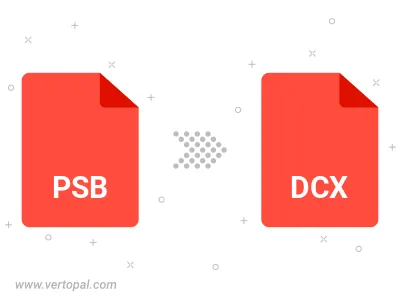
With Vertopal CLI installed, you can convert PSB image directly into DCX image.