Convert RLA to AAI
Convert RLA images to AAI format, edit and optimize images online and free.

The RLA file extension stands for Run-Length Encoded, Version A, a bitmap image format developed by Alias/Wavefront. It is primarily used for storing raster graphics with run-length encoding to compress image data efficiently. RLA files are compatible with various image viewing and editing software, such as XnView. This format was popularized in the early days of computer graphics for its ability to handle arbitrary image channels and support efficient storage of large images.
The Dune HD AAI file extension, AAI, stands for Alpha-Alpha Image and is a raster image format used by Dune HD media players to display images with transparency, such as icons for Internet radio stations or channels. It stores 32-bit RGBA image data, which includes an alpha channel for transparency. This format is primarily used within Dune HD's ecosystem for organizing and displaying media content. The AAImageGen app, available from Dune HD, allows conversion of images like JPG, PNG, and BMP to AAI format.
Choose the RLA image you want to convert by browsing your device.
Finalize the RLA to AAI conversion by applying tools and clicking Convert.
After the AAI conversion finishes, click Download to retrieve the file.
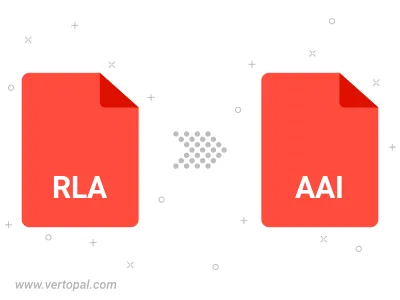
Prepare Vertopal CLI to process RLA image and deliver AAI image.
cd to the RLA folder or include the path.