Convert RLA to FL32
Convert RLA images to FL32 format, edit and optimize images online and free.

The RLA file extension stands for Run-Length Encoded, Version A, a bitmap image format developed by Alias/Wavefront. It is primarily used for storing raster graphics with run-length encoding to compress image data efficiently. RLA files are compatible with various image viewing and editing software, such as XnView. This format was popularized in the early days of computer graphics for its ability to handle arbitrary image channels and support efficient storage of large images.
The FL32 file extension stands for FilmLight Floating-point Image, used primarily within the Baselight color grading and finishing platform developed by FilmLight. This format supports high dynamic range imaging by utilizing 32-bit floating-point precision, ensuring accurate color representation and extensive post-production flexibility. Introduced to meet the demanding requirements of professional film and video production, FL32 files facilitate advanced color correction and visual effects workflows, maintaining high fidelity throughout the editing process.
Drag and drop your RLA file or click Choose File to proceed.
Finalize the RLA to FL32 conversion by applying tools and clicking Convert.
After the FL32 conversion finishes, click Download to retrieve the file.
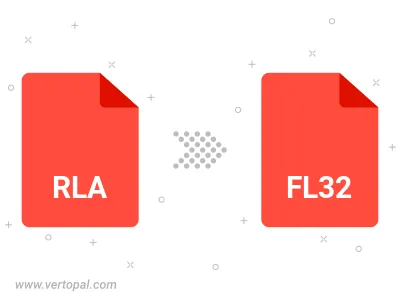
The Vertopal CLI tool provides efficient conversion from RLA image into FL32 image.
cd to the RLA folder or include the path.