Convert RLA to VICAR
Convert RLA images to VICAR format, edit and optimize images online and free.

The RLA file extension stands for Run-Length Encoded, Version A, a bitmap image format developed by Alias/Wavefront. It is primarily used for storing raster graphics with run-length encoding to compress image data efficiently. RLA files are compatible with various image viewing and editing software, such as XnView. This format was popularized in the early days of computer graphics for its ability to handle arbitrary image channels and support efficient storage of large images.
The VICAR (Video Image Communication and Retrieval) file extension is a specialized raster image format developed by NASA's Jet Propulsion Laboratory in 1966 to manage and process imaging data from unmanned planetary missions. It supports multi-dimensional scientific data, including spectroscopic, hyperspectral, and radar imagery, making it suitable for space exploration, biomedical imaging, and geological studies. The format includes metadata for data integrity and usability, and the software system is now open-source.
Choose the RLA image you wish to convert.
Use any available convert tools on the preview page, and click Convert.
Wait a couple of seconds for the converter to do the hard job, then download your VICAR file.
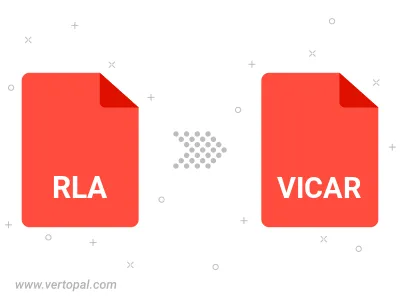
To change RLA format to VICAR, upload your RLA file to proceed to the preview page. Use any available tools if you want to edit and manipulate your RLA file. Click on the convert button and wait for the convert to complete. Download the converted VICAR file afterward.
Follow steps below if you have installed Vertopal CLI on your macOS system.
cd to RLA file location or include path to your input file.Follow steps below if you have installed Vertopal CLI on your Windows system.
cd to RLA file location or include path to your input file.Follow steps below if you have installed Vertopal CLI on your Linux system.
cd to RLA file location or include path to your input file.