Convert RLA to VIPS
Convert RLA images to VIPS format, edit and optimize images online and free.

The RLA file extension stands for Run-Length Encoded, Version A, a bitmap image format developed by Alias/Wavefront. It is primarily used for storing raster graphics with run-length encoding to compress image data efficiently. RLA files are compatible with various image viewing and editing software, such as XnView. This format was popularized in the early days of computer graphics for its ability to handle arbitrary image channels and support efficient storage of large images.
The VIPS (Virtual Image Processing System) file format, developed by the libvips library, is designed for high-performance image processing with low memory usage. It supports arbitrary metadata and is optimized for command-line operations. Although not widely supported by other programs, it serves as an efficient intermediate format for tasks like image inversion and gamma correction. The format includes a 64-byte header with basic fields such as image width and a set of band-interleaved scanlines for the image data.
Select a RLA file from your computer to initiate the upload.
Customize the RLA to VIPS conversion using available tools before confirming.
When the VIPS status is successful, download the file immediately.
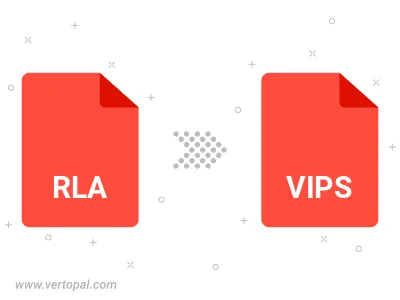
Once installed, Vertopal CLI supports conversion of RLA image into VIPS image.
cd to move into the RLA directory or include the path.