Convert RLA to VST
Convert RLA images to VST format, edit and optimize images online and free.

The RLA file extension stands for Run-Length Encoded, Version A, a bitmap image format developed by Alias/Wavefront. It is primarily used for storing raster graphics with run-length encoding to compress image data efficiently. RLA files are compatible with various image viewing and editing software, such as XnView. This format was popularized in the early days of computer graphics for its ability to handle arbitrary image channels and support efficient storage of large images.
The VST file extension, associated with Truevision Advanced Raster Graphics Adapter (TARGA), is a raster graphics file format developed by Truevision Inc. (now part of Avid Technology) in 1984. It was designed for high-color display support on IBM-compatible PCs and is commonly used for digital photos and textures. The format supports various color depths and includes an alpha channel for transparency. It remains popular in the video and animation industry due to its ability to handle large, high-quality images with minimal quality loss.
Select a RLA image from your computer, or drag & drop it on the page.
Use any available RLA to VST tools on the preview page and click Convert.
Wait a few moments for the converter to complete its job, then download your VST file.
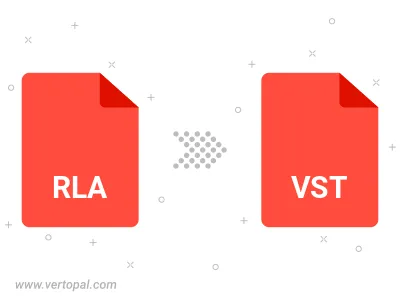
To change RLA format to VST, upload your RLA file to proceed to the preview page. Use any available tools if you want to edit and manipulate your RLA file. Click on the convert button and wait for the convert to complete. Download the converted VST file afterward.
Follow steps below if you have installed Vertopal CLI on your macOS system.
cd to RLA file location or include path to your input file.Follow steps below if you have installed Vertopal CLI on your Windows system.
cd to RLA file location or include path to your input file.Follow steps below if you have installed Vertopal CLI on your Linux system.
cd to RLA file location or include path to your input file.