Convert RLA to X AVS
Convert RLA images to X AVS format, edit and optimize images online and free.

The RLA file extension stands for Run-Length Encoded, Version A, a bitmap image format developed by Alias/Wavefront. It is primarily used for storing raster graphics with run-length encoding to compress image data efficiently. RLA files are compatible with various image viewing and editing software, such as XnView. This format was popularized in the early days of computer graphics for its ability to handle arbitrary image channels and support efficient storage of large images.
The X file extension, also known as Application Visualization System X Image, is used for storing high-quality, true-color images with transparency. Developed by Stardent Computer for UNIX systems, it supports 32 bits per pixel, allowing for over 16,7 million colors with an alpha channel for transparency. This format is particularly valuable in scientific visualization and complex data representation. Despite newer formats, its uncompressed nature ensures image integrity without compression-related degradation.
Select any RLA file from your device to start uploading it.
For an advanced conversion, use the RLA to X AVS optional tools available on the preview page and click the Convert button.
When the conversion status changes to successful, click on the Download button to get the final X AVS image.
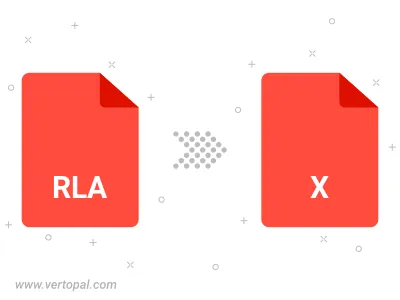
To change RLA format to X AVS, upload your RLA file to proceed to the preview page. Use any available tools if you want to edit and manipulate your RLA file. Click on the convert button and wait for the convert to complete. Download the converted X AVS file afterward.
Follow steps below if you have installed Vertopal CLI on your macOS system.
cd to RLA file location or include path to your input file.Follow steps below if you have installed Vertopal CLI on your Windows system.
cd to RLA file location or include path to your input file.Follow steps below if you have installed Vertopal CLI on your Linux system.
cd to RLA file location or include path to your input file.