Convert RLE to PNG
Convert RLE images to PNG format, edit and optimize images online and free.

The RLE (Run-Length Encoded) file extension, associated with the Utah Raster Toolkit, is a lossless image compression format used primarily for 4 or 8-bit bitmap images. Developed at the University of Utah, it employs run-length encoding to compress data by reducing consecutive repeated values, making it efficient for simple graphics like icons and line drawings. Historically, it was widely used in early versions of Windows and CompuServe software.
The Portable Network Graphics (PNG) file extension, established in 1996, serves as a widely-used raster graphics format that supports lossless data compression. Initially developed as a superior, patent-free replacement for the GIF format, PNG is prevalent in the IT industry for web design, digital photography, and complex graphics due to its capability to handle detailed images with transparent backgrounds and its extensive color range. Known for maintaining high-quality visuals without increasing file size significantly, PNG remains an indispensable tool in professional digital imaging and web development.
Select a RLE file from your computer to initiate the upload.
Choose optional RLE to PNG tools for advanced conversion.
Give the converter a few seconds, then download your PNG file.
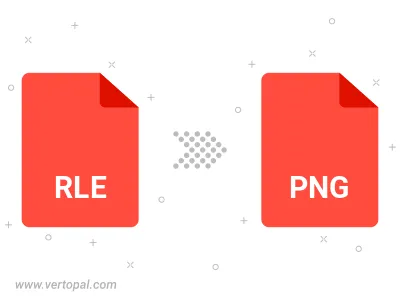
Rotate RLE to right (90° clockwise), to left (90° counter-clockwise), 180°, and convert it to PNG.
Flip RLE vertically and/or horizontally (flop), and convert it to PNG.
Convert RLE to PNG and change the compression without loosing quality. A trade-off between file size and decoding speed.
Convert RLE to Black & White (monochrome) PNG, 8-bit Grayscale PNG, 24-bit RGB PNG, and 32-bit RGBA PNG.
Convert RLE to interlaced PNG.
Once installed, Vertopal CLI supports conversion of RLE image into PNG image.