Convert RMD to RST
Convert RMD markup documents to RST format, edit and optimize documents online and free.

The RMD file extension stands for "R Markdown Document". It is primarily used in data analysis and reporting workflows within the R programming environment. RMD files allow users to incorporate executable R code, along with text, into a single document, facilitating the creation of dynamic and reproducible reports. The format was introduced as part of the RStudio IDE to streamline the documentation process and enhance data storytelling capabilities. Over time, it has become integral in fields such as data science and academia due to its versatility and ease of use in generating comprehensive reports and presentations.
The RST file extension stands for reStructuredText, a lightweight markup language widely used for technical documentation. Originally developed as part of the Docutils project in 2001, reStructuredText facilitates the creation of readable plaintext documents that can be easily converted into various output formats such as HTML, PDF, and LaTeX. Its clear syntax and straightforward conventions make it a preferred choice for documenting software projects, especially within the Python community. RST files serve a crucial role in maintaining accessible and well-structured documentation, ensuring consistency and simplicity in formatting across different platforms.
Drag & drop or browse your device to select and upload your RMD file.
For an advanced conversion, use the RMD to RST optional tools available on the preview page and click the Convert button.
When the conversion status changes to successful, click on the Download button to get the final RST markup document.
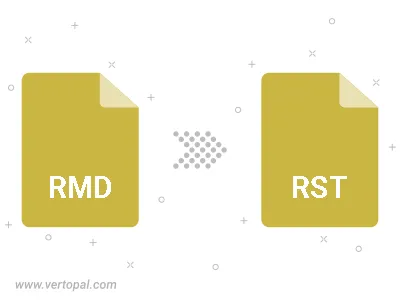
To change RMD format to RST, upload your RMD file to proceed to the preview page. Use any available tools if you want to edit and manipulate your RMD file. Click on the convert button and wait for the convert to complete. Download the converted RST file afterward.
Follow steps below if you have installed Vertopal CLI on your macOS system.
cd to RMD file location or include path to your input file.Follow steps below if you have installed Vertopal CLI on your Windows system.
cd to RMD file location or include path to your input file.Follow steps below if you have installed Vertopal CLI on your Linux system.
cd to RMD file location or include path to your input file.