Convert RST to CONTEXT
Convert RST markup documents to CONTEXT format, edit and optimize documents online and free.

The RST file extension stands for reStructuredText, a lightweight markup language widely used for technical documentation. Originally developed as part of the Docutils project in 2001, reStructuredText facilitates the creation of readable plaintext documents that can be easily converted into various output formats such as HTML, PDF, and LaTeX. Its clear syntax and straightforward conventions make it a preferred choice for documenting software projects, especially within the Python community. RST files serve a crucial role in maintaining accessible and well-structured documentation, ensuring consistency and simplicity in formatting across different platforms.
The CONTEXT file extension, associated with the ConTeXt Markup Language, is used for documents written in ConTeXt, a powerful typesetting system designed for creating complex and high-quality documents. ConTeXt, which refers to "Context", was developed by Hans Hagen and Ton Otten in the early 1990s as an alternative to LaTeX, offering more flexibility and control over document layout and design. It is widely used in academic and professional publishing for its ability to handle intricate typographical tasks efficiently.
Choose the RST markup document you wish to convert.
Use any available RST to CONTEXT tools on the preview page and click Convert.
Wait a few moments for the converter to complete its job, then download your CONTEXT file.
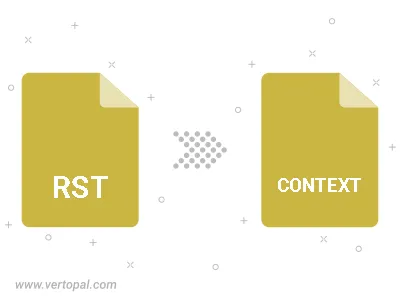
To change RST format to CONTEXT, upload your RST file to proceed to the preview page. Use any available tools if you want to edit and manipulate your RST file. Click on the convert button and wait for the convert to complete. Download the converted CONTEXT file afterward.
Follow steps below if you have installed Vertopal CLI on your macOS system.
cd to RST file location or include path to your input file.Follow steps below if you have installed Vertopal CLI on your Windows system.
cd to RST file location or include path to your input file.Follow steps below if you have installed Vertopal CLI on your Linux system.
cd to RST file location or include path to your input file.