Convert RST to JP2
Convert RST markup documents to JP2 format, edit and optimize documents online and free.

The RST file extension stands for reStructuredText, a lightweight markup language widely used for technical documentation. Originally developed as part of the Docutils project in 2001, reStructuredText facilitates the creation of readable plaintext documents that can be easily converted into various output formats such as HTML, PDF, and LaTeX. Its clear syntax and straightforward conventions make it a preferred choice for documenting software projects, especially within the Python community. RST files serve a crucial role in maintaining accessible and well-structured documentation, ensuring consistency and simplicity in formatting across different platforms.
JP2 stands for JPEG 2000, developed by the Joint Photographic Experts Group. It's a file format designed for high-quality image compression, supporting both lossy and lossless compression. Introduced in the year 2000, JP2 offers superior image quality and efficient storage over the standard JPEG format, making it suitable for medical imaging, digital cinema, and archives requiring high-fidelity imagery. Its advanced features include better handling of color, metadata, and progressive decoding, ensuring it remains a vital tool in professional and technical applications.
Click the Choose File button to select the RST file.
For an advanced conversion, use the RST to JP2 optional tools available on the preview page and click the Convert button.
When the conversion status changes to successful, click on the Download button to get the final JP2 image.
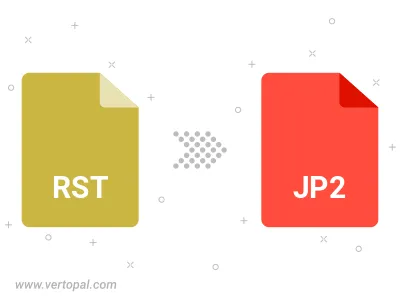
To change RST format to JP2, upload your RST file to proceed to the preview page. Use any available tools if you want to edit and manipulate your RST file. Click on the convert button and wait for the convert to complete. Download the converted JP2 file afterward.
Follow steps below if you have installed Vertopal CLI on your macOS system.
cd to RST file location or include path to your input file.Follow steps below if you have installed Vertopal CLI on your Windows system.
cd to RST file location or include path to your input file.Follow steps below if you have installed Vertopal CLI on your Linux system.
cd to RST file location or include path to your input file.