Convert RST to TEXTILE
Convert RST markup documents to TEXTILE format, edit and optimize documents online and free.

The RST file extension stands for reStructuredText, a lightweight markup language widely used for technical documentation. Originally developed as part of the Docutils project in 2001, reStructuredText facilitates the creation of readable plaintext documents that can be easily converted into various output formats such as HTML, PDF, and LaTeX. Its clear syntax and straightforward conventions make it a preferred choice for documenting software projects, especially within the Python community. RST files serve a crucial role in maintaining accessible and well-structured documentation, ensuring consistency and simplicity in formatting across different platforms.
The TEXTILE file extension, an acronym for Textile Markup Language, is a lightweight markup language developed by Dean Allen in 2002. It converts plain text into structured HTML, making it useful for writing articles, forum posts, and documentation. Textile is known for its simplicity and readability, and it has influenced the development of other markup languages like Markdown.
Drag & drop or browse your device to select and upload your RST file.
To customize RST to TEXTILE conversion, use the available tools before clicking the Convert button.
Once the convert is complete, you can download the final TEXTILE file.
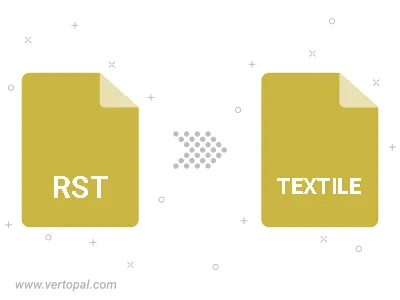
To change RST format to TEXTILE, upload your RST file to proceed to the preview page. Use any available tools if you want to edit and manipulate your RST file. Click on the convert button and wait for the convert to complete. Download the converted TEXTILE file afterward.
Follow steps below if you have installed Vertopal CLI on your macOS system.
cd to RST file location or include path to your input file.Follow steps below if you have installed Vertopal CLI on your Windows system.
cd to RST file location or include path to your input file.Follow steps below if you have installed Vertopal CLI on your Linux system.
cd to RST file location or include path to your input file.