Convert RST to TXT COMMONMARKX
Convert RST markup documents to TXT COMMONMARKX format, edit and optimize documents online and free.

The RST file extension stands for reStructuredText, a lightweight markup language widely used for technical documentation. Originally developed as part of the Docutils project in 2001, reStructuredText facilitates the creation of readable plaintext documents that can be easily converted into various output formats such as HTML, PDF, and LaTeX. Its clear syntax and straightforward conventions make it a preferred choice for documenting software projects, especially within the Python community. RST files serve a crucial role in maintaining accessible and well-structured documentation, ensuring consistency and simplicity in formatting across different platforms.
The TXT file extension, which represents CommonMark Markdown Language with Extensions is a standardized, plain-text formatting syntax designed to be converted to HTML. CommonMark aims to improve the readability and portability of text, and it is widely used in documentation, forums, and note-taking applications. Extensions enhance its functionality, such as adding support for annotations, form inputs, and other features.
Select a RST file from your computer to initiate the upload.
Apply RST to TXT COMMONMARKX tools on the preview page and finalize with Convert.
Allow the system to complete the TXT COMMONMARKX conversion, then download your file.
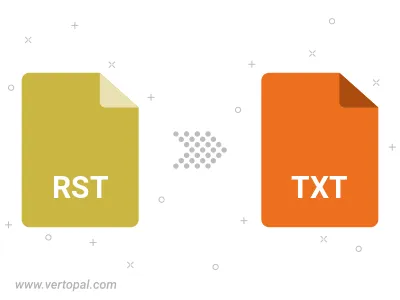
Once installed, Vertopal CLI supports conversion of RST markup document into TXT COMMONMARKX markup document.