Convert SIX to G3
Convert SIX images to G3 format, edit and optimize images online and free.

The SIX file extension, short for "six pixels", is a bitmap graphics format developed by Digital Equipment Corporation (DEC) for their terminals and printers. Introduced initially to send bitmap graphics to DEC dot matrix printers like the LA50, SIX later facilitated the transfer of soft fonts to terminals such as the VT220. This format encodes images using a series of six-pixel-high patterns, making it efficient for transmitting graphics over 7-bit serial links. Rediscovered around 2010, SIX remains in use with modern terminal emulators for tasks like video playback.
The G3 file extension refers to the CCITT Group 3 Fax Image, a standardized format developed by the Consultative Committee for International Telegraphy and Telephony (CCITT), now known as ITU-T. This format was created to efficiently compress black-and-white fax documents for transmission over telephone lines. It employs a method called Modified Huffman Coding for data compression, enabling reduced transmission time and bandwidth usage. G3 was widely adopted in the 1980s and 1990s as the primary standard for fax transmissions, ensuring compatibility across different fax machines and systems.
Choose your SIX image for uploading to our SIX converter.
To customize SIX to G3 conversion, use the available tools before clicking the Convert button.
After the convert is complete, click on the Download button to get your G3 image.
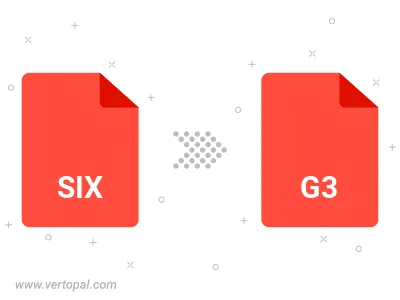
To change SIX format to G3, upload your SIX file to proceed to the preview page. Use any available tools if you want to edit and manipulate your SIX file. Click on the convert button and wait for the convert to complete. Download the converted G3 file afterward.
Follow steps below if you have installed Vertopal CLI on your macOS system.
cd to SIX file location or include path to your input file.Follow steps below if you have installed Vertopal CLI on your Windows system.
cd to SIX file location or include path to your input file.Follow steps below if you have installed Vertopal CLI on your Linux system.
cd to SIX file location or include path to your input file.