Convert SIX to UIL
Convert SIX images to UIL format, edit and optimize images online and free.

The SIX file extension, short for "six pixels", is a bitmap graphics format developed by Digital Equipment Corporation (DEC) for their terminals and printers. Introduced initially to send bitmap graphics to DEC dot matrix printers like the LA50, SIX later facilitated the transfer of soft fonts to terminals such as the VT220. This format encodes images using a series of six-pixel-high patterns, making it efficient for transmitting graphics over 7-bit serial links. Rediscovered around 2010, SIX remains in use with modern terminal emulators for tasks like video playback.
The UIL file extension stands for User Interface Language and is associated with the X-Motif UIL Table. It is a plain text file format used by the UIL compiler to create user interfaces for the X Window System. UIL files define menus, buttons, dialog boxes, and other graphical user interface components. Introduced by The Open Group, this format allows developers to describe the initial state of a user interface, including widgets, resources, and callbacks. The UIL file is compiled into a UID file, which can be accessed by Motif Resource Management functions within an application.
Choose the SIX image you want to convert by browsing your device.
Apply SIX to UIL tools on the preview page and finalize with Convert.
Wait for the converter to finalize, then access your UIL image.
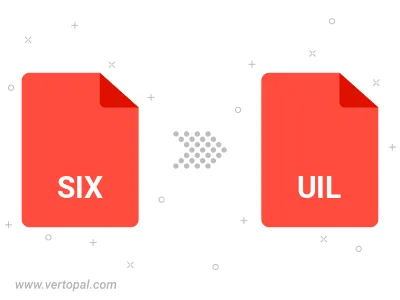
Prepare Vertopal CLI to process SIX image and deliver UIL image.