Convert to PS
Convert any image to PS format, edit and optimize images online and free.

The PostScript (PS) file extension stands for "PostScript", a dynamic page description language developed by Adobe in the early 1980s. Primarily used for desktop publishing, vector graphics, and printing tasks, PS files are particularly beneficial in ensuring high-quality output across various devices. As a precursor to PDFs, they encode textual and graphical content with great precision, facilitating consistent rendering on any platform. Renowned for their robust and flexible nature, PostScript files have played a pivotal role in digital typography and printing, underpinning many modern typesetting applications and output systems.
Click Choose File to locate and upload the file you want to process.
Adjust the file using PS tools, then proceed with Convert.
Click Download to access the final PS image.
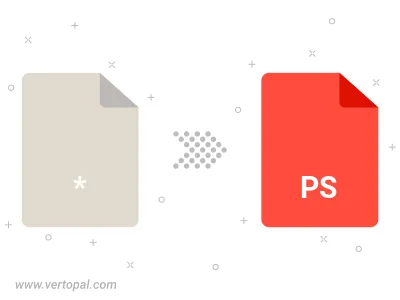
Convert Image to PostScript Level 1, PostScript Level 2, or PostScript 3.
After setup, apply Vertopal CLI to produce PS image outputs.