Convert VDA to PNG
Convert VDA images to PNG format, edit and optimize images online and free.

The VDA file extension, associated with Truevision Advanced Raster Graphics Adapter (TARGA), is a raster graphics file format developed by Truevision Inc. It was designed for high-color and true-color display on IBM-compatible PCs, supporting resolutions matching NTSC and PAL video formats. VDA files are used for digital photos, textures, and video editing, offering various color depths (8 to 32 bits) and alpha channel transparency. The format includes both lossless and lossy compression options, ensuring high-quality image preservation.
The Portable Network Graphics (PNG) file extension, established in 1996, serves as a widely-used raster graphics format that supports lossless data compression. Initially developed as a superior, patent-free replacement for the GIF format, PNG is prevalent in the IT industry for web design, digital photography, and complex graphics due to its capability to handle detailed images with transparent backgrounds and its extensive color range. Known for maintaining high-quality visuals without increasing file size significantly, PNG remains an indispensable tool in professional digital imaging and web development.
Upload a VDA image by dragging it into the designated area.
Select customization options for VDA to PNG conversion, then click Convert.
After the PNG conversion finishes, click Download to retrieve the file.
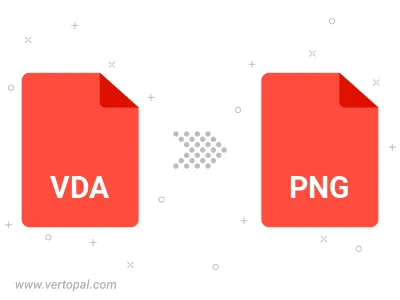
Rotate VDA to right (90° clockwise), to left (90° counter-clockwise), 180°, and convert it to PNG.
Flip VDA vertically and/or horizontally (flop), and convert it to PNG.
Convert VDA to PNG and change the compression without loosing quality. A trade-off between file size and decoding speed.
Convert VDA to Black & White (monochrome) PNG, 8-bit Grayscale PNG, 24-bit RGB PNG, and 32-bit RGBA PNG.
Convert VDA to interlaced PNG.
Execute Vertopal CLI commands to convert VDA image into PNG image.