Convert VICAR to PS
Convert VICAR images to PS format, edit and optimize images online and free.

The VICAR (Video Image Communication and Retrieval) file extension is a specialized raster image format developed by NASA's Jet Propulsion Laboratory in 1966 to manage and process imaging data from unmanned planetary missions. It supports multi-dimensional scientific data, including spectroscopic, hyperspectral, and radar imagery, making it suitable for space exploration, biomedical imaging, and geological studies. The format includes metadata for data integrity and usability, and the software system is now open-source.
The PostScript (PS) file extension stands for "PostScript", a dynamic page description language developed by Adobe in the early 1980s. Primarily used for desktop publishing, vector graphics, and printing tasks, PS files are particularly beneficial in ensuring high-quality output across various devices. As a precursor to PDFs, they encode textual and graphical content with great precision, facilitating consistent rendering on any platform. Renowned for their robust and flexible nature, PostScript files have played a pivotal role in digital typography and printing, underpinning many modern typesetting applications and output systems.
Drag and drop a VICAR file into the upload area to start conversion.
Finalize the VICAR to PS conversion by applying tools and clicking Convert.
When the PS status is successful, download the file immediately.
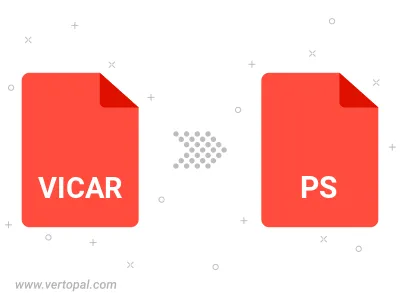
Convert VICAR to PostScript Level 1, PostScript Level 2, or PostScript 3.
After setup, the Vertopal CLI tool converts VICAR image seamlessly into PS image.
cd to the VICAR folder or include the path.