Convert VST to JNG
Convert VST images to JNG format, edit and optimize images online and free.

The VST file extension, associated with Truevision Advanced Raster Graphics Adapter (TARGA), is a raster graphics file format developed by Truevision Inc. (now part of Avid Technology) in 1984. It was designed for high-color display support on IBM-compatible PCs and is commonly used for digital photos and textures. The format supports various color depths and includes an alpha channel for transparency. It remains popular in the video and animation industry due to its ability to handle large, high-quality images with minimal quality loss.
The JPEG Network Graphics (JNG) file extension is designed for storing JPEG-encoded image data within the PNG file format. Introduced as part of the MNG (Multiple-image Network Graphics) format, JNG was created to provide a flexible, high-quality image format that supports both lossy and lossless compression. It is particularly useful in applications requiring the integration of JPEG compression within a wider range of data types and multimedia elements. Though not widely adopted, JNG offers enhanced compatibility and versatility for complex imaging tasks in computer graphics and web development.
Choose any VST image from your computer, or drag & drop a VST file onto this page.
Use the tools available for converting VST to JNG and click the Convert button.
Wait a few moments for the converter to complete its job, then download your JNG file.
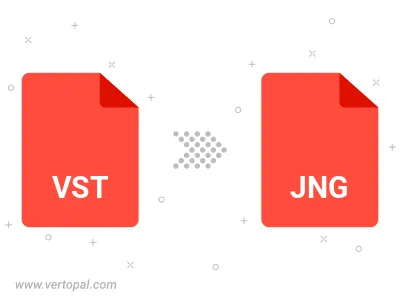
To change VST format to JNG, upload your VST file to proceed to the preview page. Use any available tools if you want to edit and manipulate your VST file. Click on the convert button and wait for the convert to complete. Download the converted JNG file afterward.
Follow steps below if you have installed Vertopal CLI on your macOS system.
cd to VST file location or include path to your input file.Follow steps below if you have installed Vertopal CLI on your Windows system.
cd to VST file location or include path to your input file.Follow steps below if you have installed Vertopal CLI on your Linux system.
cd to VST file location or include path to your input file.