Convert VST to PCL
Convert VST images to PCL format, edit and optimize images online and free.

The VST file extension, associated with Truevision Advanced Raster Graphics Adapter (TARGA), is a raster graphics file format developed by Truevision Inc. (now part of Avid Technology) in 1984. It was designed for high-color display support on IBM-compatible PCs and is commonly used for digital photos and textures. The format supports various color depths and includes an alpha channel for transparency. It remains popular in the video and animation industry due to its ability to handle large, high-quality images with minimal quality loss.
The PCL file extension, Printer Command Language, is a page description language developed by Hewlett-Packard (HP) in the 1980s. It is used to control printer features and describe the layout of text and graphics on a printed page. PCL files contain commands that instruct the printer on how to print the document, including details like size, layout, and resolution. Initially designed for HP's inkjet and dot matrix printers, PCL has evolved to support various printer types, including laser printers. Its simplicity and efficiency have made it a widely adopted standard in the printing industry.
Drag and drop your VST file or click Choose File to proceed.
Finalize the VST to PCL conversion by applying tools and clicking Convert.
When the PCL status is successful, download the file immediately.
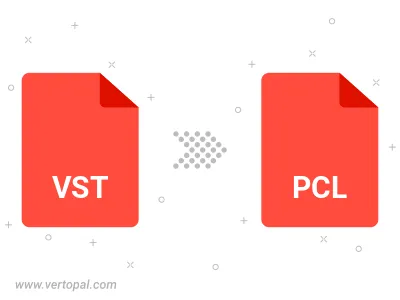
The Vertopal CLI tool provides efficient conversion from VST image into PCL image.
cd to the VST folder or include the path.