Convert WAV to M4R
Convert WAV audios to M4R format, edit and optimize audios online and free.

WAV, short for Waveform Audio File Format, is a standard audio file format developed by IBM and Microsoft in 1991. It is widely used for storing uncompressed audio data on Windows systems. WAV files are known for their high audio quality and large file sizes, making them suitable for professional audio editing and applications where audio fidelity is paramount. The format supports various bit depths and sampling rates, enabling versatile audio data manipulation. WAV files are often used in professional audio recording, editing, and mastering due to their ability to maintain audio integrity without compression artifacts.
The M4R file extension stands for MPEG-4 Ringtone and is primarily used for creating custom ringtones for Apple devices, particularly iPhones. This format, a variant of the standard MPEG-4 Audio (M4A), emerged alongside the introduction of the iPhone in 2007. M4R files utilize Advanced Audio Coding (AAC) for compression, ensuring high-quality sound in a compact file size. Their use is strictly tied to Apple's ecosystem, allowing users to personalize their device's ringtones through the iTunes platform. M4R's history is closely linked to the evolution of mobile technology and the personalization trend in smartphone usage.
Select any WAV file from your device to start uploading it.
Check the file preview quickly and use WAV to M4R tools if you need to change the conversion settings.
Let the file convert, then you can download your M4R file right afterward.
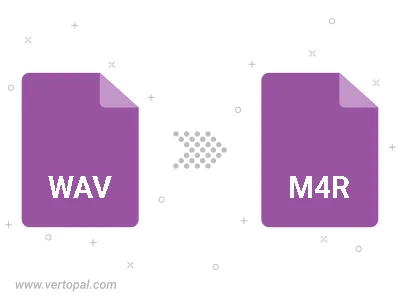
Trim & cut WAV and convert it to M4R.
Convert WAV to M4R and set the output channels to Mono (1.0) or Stereo (2.0).
To change WAV format to M4R, upload your WAV file to proceed to the preview page. Use any available tools if you want to edit and manipulate your WAV file. Click on the convert button and wait for the convert to complete. Download the converted M4R file afterward.
Follow steps below if you have installed Vertopal CLI on your macOS system.
cd to WAV file location or include path to your input file.Follow steps below if you have installed Vertopal CLI on your Windows system.
cd to WAV file location or include path to your input file.Follow steps below if you have installed Vertopal CLI on your Linux system.
cd to WAV file location or include path to your input file.