Convert WMA to 8SVX
Convert WMA audios to 8SVX format, edit and optimize audios online and free.

Windows Media Audio (WMA) is a digital audio format developed by Microsoft in 1999. It is commonly used for streaming and downloading music and audio files in Windows-based environments. WMA files offer efficient compression while maintaining high audio quality, making them suitable for various applications, from online music distribution to local playback. This format supports Digital Rights Management (DRM), enabling content protection for copyrighted material. Over the years, WMA has been integrated into numerous software and hardware platforms, ensuring compatibility and widespread adoption in the tech industry.
The 8SVX (8-Bit Sampled Voice) file format, developed by Electronic Arts as part of the Interchange File Format (IFF) standard, is used for storing 8-bit pulse-code modulation (PCM) audio on Amiga computers. Introduced in the 1980s, it was primarily used in video games, multimedia applications, and digital sound processing, enabling efficient sound playback. 8SVX files supported compression and multi-channel audio, making them ideal for memory-limited environments. Despite advancements in audio technology, 8SVX remains significant in retro computing and emulation, preserving Amiga's audio heritage.
Click Choose File and pick the WMA audio required for conversion.
Select customization options for WMA to 8SVX conversion, then click Convert.
Finalize the 8SVX audio conversion and proceed with downloading the file.
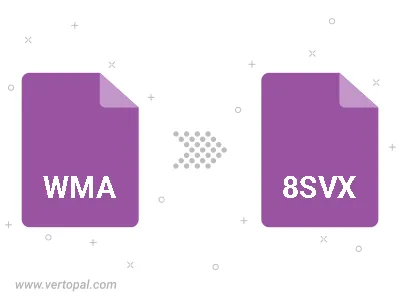
Trim & cut WMA and convert it to 8SVX.
Vertopal CLI enables structured conversion from WMA audio to 8SVX audio.