Convert WPS to MDOWN
Convert WPS documents to MDOWN format, edit and optimize documents online and free.

The WPS file extension, standing for "Microsoft Works Word Processor Document", was utilized primarily by Microsoft Works, a streamlined office suite aimed at home users. Launched in 1987, Microsoft Works offered basic productivity tools including word processing, spreadsheets, and databases. WPS files, specifically related to word processing, allowed users to create and edit documents, similar to Microsoft Word's DOC format but with fewer features. While Microsoft Works was discontinued in 2009, WPS files remain compatible with modern software, ensuring legacy document accessibility.
The MDOWN file extension stands for "Markdown Documentation". It is used for files written in Markdown, a lightweight markup language with plain-text formatting syntax designed by John Gruber and Aaron Swartz in 2004. MDOWN files are commonly employed in software development to create readable and editable documentation, leveraging Markdown's simplicity for formatting text, lists, code blocks, and links. The historical significance of MDOWN lies in its facilitation of seamless documentation, enhancing clarity and accessibility across various platforms while remaining developer-friendly.
Drag and drop or manually select the WPS file from your system.
Choose optional WPS to MDOWN tools for advanced conversion.
Give the converter a few seconds, then download your MDOWN file.
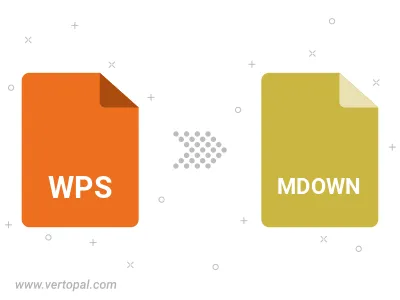
The Vertopal CLI ensures reliable conversion of WPS document into MDOWN markup document formats.