Convert XBM to FF
Convert XBM images to FF format, edit and optimize images online and free.

The XBM (X11 Bitmap Graphic) file extension is a plain-text binary file format historically used in the X Window System to store monochrome bitmap images. Its primary use is for defining small, simple graphics such as icons and cursors. Originating from the 1980s, XBM files enable the inclusion of image data directly in C source code, facilitating easy integration and compilation within applications. While their use has declined with the advent of more advanced graphics formats, XBMs remain relevant for legacy systems and specific low-resource environments.
The Farbfeld (FF) file extension stands for "Farbfeld Lossless Image", a format designed for simplicity and efficiency in parsing and piping image data. Introduced by the Suckless community, Farbfeld stores images in a straightforward, uncompressed format, making it ideal for use with external compression algorithms. This format uses 32-bit RGBA values for each pixel, ensuring lossless quality. Its history traces back to the need for a minimalistic, easily manageable image format that avoids the complexity of integrated compression found in formats like PNG.
Select a XBM file from your computer to initiate the upload.
Refine the XBM image using tools before converting to FF.
Click Download after the FF conversion ends to get your file.
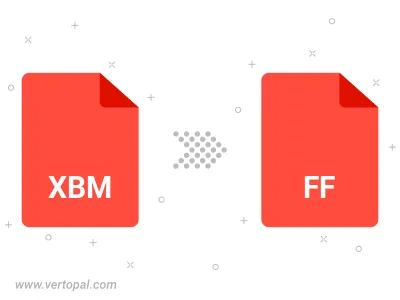
To change XBM format to FF, upload your XBM file to proceed to the preview page. Use any available tools if you want to edit and manipulate your XBM file. Click on the convert button and wait for the convert to complete. Download the converted FF file afterward.
Once installed, Vertopal CLI supports conversion of XBM image into FF image.
cd to reach the XBM folder or reference the path.