Convert XBM to PAM
Convert XBM images to PAM format, edit and optimize images online and free.

The XBM (X11 Bitmap Graphic) file extension is a plain-text binary file format historically used in the X Window System to store monochrome bitmap images. Its primary use is for defining small, simple graphics such as icons and cursors. Originating from the 1980s, XBM files enable the inclusion of image data directly in C source code, facilitating easy integration and compilation within applications. While their use has declined with the advent of more advanced graphics formats, XBMs remain relevant for legacy systems and specific low-resource environments.
The PAM (Portable Arbitrary Map) file extension is a versatile bitmap format used primarily in UNIX-based systems. It extends the Portable Any Map (PNM) format, supporting 2-dimensional image data storage in a binary format with an ASCII header. Introduced to enhance flexibility and interoperability in image processing, PAM files are utilized for various graphical applications, offering a standardized method for handling diverse image types. This format's history traces back to the need for a more adaptable and comprehensive bitmap solution within the PNM family.
Choose the XBM image you wish to convert.
Use any available XBM to PAM tools on the preview page and click Convert.
You will be redirected to the download page to see the conversion status and download your PAM file.
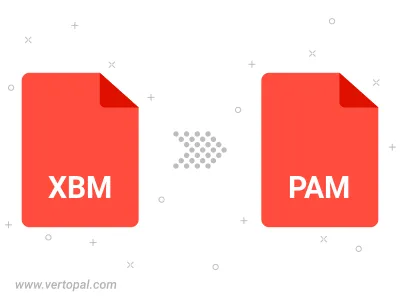
To change XBM format to PAM, upload your XBM file to proceed to the preview page. Use any available tools if you want to edit and manipulate your XBM file. Click on the convert button and wait for the convert to complete. Download the converted PAM file afterward.
Follow steps below if you have installed Vertopal CLI on your macOS system.
cd to XBM file location or include path to your input file.Follow steps below if you have installed Vertopal CLI on your Windows system.
cd to XBM file location or include path to your input file.Follow steps below if you have installed Vertopal CLI on your Linux system.
cd to XBM file location or include path to your input file.