Convert XPM to DCX
Convert XPM images to DCX format, edit and optimize images online and free.

The XPM (X PixMap) file extension is a format used for storing pixmap images, primarily in the X Window System for Unix-based systems. Developed in the late 1980s, it allows for the storage of images in plain text, making it human-readable and editable. XPM files are mainly utilized for defining icons and graphical elements in software applications. They support transparency and can be easily integrated into programming languages such as C, enhancing the customization and visual appeal of user interfaces. The format's simplicity and flexibility have cemented its role in software development and graphical design.
The DCX file extension, standing for ZSoft Multi-page Paintbrush Image, is a raster image format developed by ZSoft Corporation. It is primarily used for creating multi-page digital fax files, containing a sequence of PCX images. Each DCX file begins with a small header identifying the file, followed by multiple embedded PCX files. This format was widely adopted in early digital faxing and document imaging applications due to its ability to handle multiple pages within a single file.
Upload a XPM image by dragging it into the designated area.
Finalize the XPM to DCX conversion by applying tools and clicking Convert.
Finalize the DCX image conversion and proceed with downloading the file.
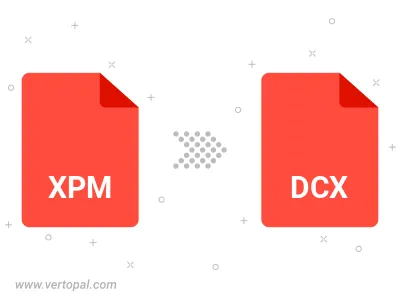
To change XPM format to DCX, upload your XPM file to proceed to the preview page. Use any available tools if you want to edit and manipulate your XPM file. Click on the convert button and wait for the convert to complete. Download the converted DCX file afterward.
Execute Vertopal CLI commands to convert XPM image into DCX image.
cd to the XPM folder or include the path.